How to Use Amazon Music App - Find & Listen to Music for Free!
Published July 23, 2023, 12:10 p.m. by Naomi Charles
If you have an amazon Prime membership, you can use the amazon Music streaming service for free! Watch this video to find out how to use the amazon Music app.
If you haven’t installed amazon Music yet, you can download the app for free from the App Store or Google Play Store on your iOS or Android device.
Download amazon Music:
iOS: https://itunes.apple.com/ca/app/amazon-music/id510855668?mt=8
Android: https://play.google.com/store/apps/details?id=com.amazon.mp3&hl=en
Once you’ve installed the app, you can sign in. Enter the email address and password to sign in to your amazon account. Allow access to your device’s music library if you’d like to be able to access the music on your device as well as amazon’s music streaming library all in one place.
You’ll then be introduced to Alexa, amazon’s voice assistant. Alexa can help you find and play whatever music you might be looking for. Tap Get Started. When prompted, allow the app to access your device’s microphone in order to use Alexa. At any time, say “Alexa” to enable the voice command system.
You’ll now be taken to the amazon Music home page. Recommended playlists will be presented near the top of your screen. Tap New to Prime to see albums, playlists, and songs that have recently been added to the app. Tap Charts to see what songs are most popular on Prime Music right now. By default, you’ll see the most popular songs from all genres. To see popular songs from a specific genre, tap All Genres, then select the genre you want to see the top chart for. Tap a song to start playing it.
To access playback controls, swipe the circle at the bottom of your screen upwards. Using the controls at the bottom of your screen, you can pause the song you’re playing, skip to the next song, go back to the previous song, turn on repeat, or shuffle. The bottom right icon will open a screen that shows the playlist you’re currently listening to. Tap the arrow in the top left to go back. You can also ask Alexa to do these things for you. For example, if you say “Alexa, pause” your music will pause. To minimize the playback window, swipe downwards from the top of your screen.
Let’s have a look now at the menu bar at the bottom of your screen. Tap Browse in the bottom left corner to go back to your home screen. Tap Recents to see a list of songs and playlists you’ve recently listened to. Tap My Music to see any songs or albums you have stored on your device. Tapping Alexa in the bottom right corner will activate the Alexa voice command system, the same way that saying “Alexa” out loud does.
If you’d like to find a specific song, album, artist, or playlist, tap the search icon, then type in what you’re looking for. You can also ask Alexa to play any of these things for you, by saying “Alexa, play…” followed by whatever you want to listen to.
At the top of the home page, you’ll see a few different tabs. The Home tab is self-explanatory. Tap Recommended to see songs that amazon Music thinks you’ll like, based on what you’ve listened to before. Tap Stations to access amazon’s digital radio stations. Narrow down your options by genre or artist by tapping Popular Genres & Artists at the top. To select a genre, simply scroll down and tap the genre you’d like to listen to. To select an artist, tap All Artists, then select the artist whose music you want to listen to. The last tab is Playlists, where you can see tons of popular playlists. To filter them, tap All Moods & Genres, then select the type of mood or genre you’d like to listen to.
Check out our playlist of amazon tutorials: https://www.youtube.com/watch?v=ZQ71lpOm1S0&list=PLk3xjyeTggSYD0-jiQvr9E0okOJitoaHm
Visit http://www.techboomers.com for over 100 free courses on all of today's most popular websites & apps!
You may also like to read about:












![Amazonia Relaxing Music - Calming Female Vocal Music | Amazon Rainforest Ambience [Soothing Music] image](https://i.ytimg.com/vi/OxOb5zTC6MA/default.jpg)

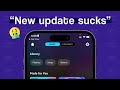

















![AB6IX (에이비식스) 'Sugarcoat (Studio Version) [Amazon Music Original]' Performance Video image](https://i.ytimg.com/vi/s8v7ii9dhbY/default.jpg)











