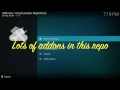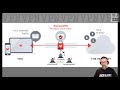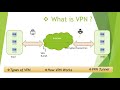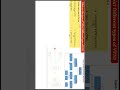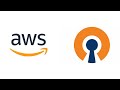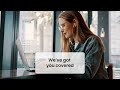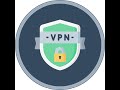Using The GW VPN
Published June 1, 2023, 9:20 p.m. by Monica Louis
This is a tutorial on how to use the VPN to access Himmelfarb Library resources when off campus.
You may also like to read about:
Hello and welcome to this short tutorial about how to install and use the GW VPN.
Many of Himmelfarb Library's resources are only available to current GW students,
faculty, and staff. These resources include databases full text journal articles and
e-books. In order to use these resources from off campus you need to authenticate meaning, that you
need to prove your affiliation with the university. Using the GW VPN is the preferred way to do this.
The GW virtual private network or VPN allows remote access to university systems and resources
from anywhere by creating an encrypted channel from your location directly to GW's network
when you connect to the VPN you are connecting to the GW network let's talk about why using
the VPN is a good idea when you're off campus websites might not necessarily know that you are
affiliated with GW and that you should have access to Himmelfarb's resources through this affiliation.
If you go to a website and try to access an e-book or journal article
you may get an error message a login page or may even be asked to pay a fee
if Himmelfarb Library subscribes to that resource there is no need to pay that fee.
You just need to authenticate and show that you are affiliated with GW when you connect to the GW VPN
you are establishing a secure connection between your computer and the GW network.
Once you've logged in through the VPN you will have access to all of the resources that Himmelfarb Library
has purchased and subscribed to for your use. This means that you should not be prompted
with additional logins while accessing or using Himmlefarb's resources from our website.
To get started visit the off-campus access VPN guide available through Himmelfarb Library.
Instructions are available for downloading and connecting to the VPN on this site. The first step is to download
the VPN client from Cisco AnyConnect. Once you've downloaded the VPN client locate and start the
Cisco AnyConnect program on your computer.
If this is your first time connecting to the VPN enter go.vpn.gwu.edu into the box.
If you have connected to the VPN before make sure that the GW address is selected then click connect.
A login screen will appear, log in to the VPN using your GW NetID and password
This is the same login and password that you use to access your GW email account.
You may be prompted for additional information if you have two-factor authentication set up on your account.
After a successful installation you can connect from any off-campus location with your computer
using your GW NetID and password and you are ready to start accessing Himmelfarb's resources from anywhere.
For technical assistance please contact the GW Help Desk at 202-994-4948 or ithelp@gwu.edu.
For questions about access to Himmelfarb's resources. Please contact the Library at himmelfarb@gwu.edu or visit our website https://himmelfarb.gwu.edu and look for the ask us button.
Thank you for watching