Using Global Protect: How to Connect to the VPN
Published June 14, 2023, 1:20 p.m. by Courtney
This video demonstrates how to connect to the VPN using Global Protect.
You may also like to read about:
This video demonstrates how to use Global Protect on your computer.
Search for Global Protect using the Windows search bar in the bottom left corner.
Click the app to open it.
Global Protect will open in the lower right corner.
Ensure that you are connected to a wi-fi network.
You cannot use the VPN without a steady connection.
Click "Connect."
Verify that the portal address is
auvpn2.auburn.edu.
Enter your Auburn credentials.
Click "Sign In."
You will see Global Protect connecting.
When you see the still working message
you should be receiving a Duo push on your mobile device.
Approve the push.
Once the push is approved you will be connected to the VPN.
The health check message will be displayed.
This is for Auburn University employees.
It checks the updates and the antivirus on the computer.
If the health check fails the connection will also fail.
If you receive a message that your system failed the health check please contact
your departmental IT Staff or the OIT Service Desk.
Open the notification area to view the VPN connection.
click the global protect icon to open the vpn and to disconnect
Click "Connect" to begin again if necessary.












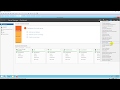






















![Build your Own VPN Server - Simple and Easy [Tagalog] image](https://i.ytimg.com/vi/Nm_PRTj_jzc/default.jpg)








