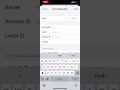Create Your Own VPN Server with Hosting for Free
Published July 7, 2023, 2:20 p.m. by Naomi Charles
Do you need to set up a self-hosted VPN server for your personal use? If so, then this guide is for you! I show you how to create your own VPN server with hosting for free using Google Cloud. I’ll show you how to create a new virtual machine, install and configure OpenVPN, and finally test your setup. Let’s get started!
⮊ Google Cloud: https://cloud.google.com
You may also like to read about:
using a VPN is always a good idea to
encrypt your internet traffic so that
hackers or your ISP cannot see your
online information however using a VPN
provider like nordvpn expressvpn Etc
comes with a big monthly premium also
you can't always trust a VPN provider to
keep your information safe online so it
would be best if you create your own VPN
server hosting a VPN on your own server
has lots of benefits over using a VPN
provider it includes control over your
personal data improved performance
affordability and more
without further Ado let's dive into how
to create your own VPN server with
hosting for free
in this video we'll build a VPN on the
Google Cloud
Google cloud is a platform that lets you
build and host your applications and
websites
visit cloud.google.com
for new users it offers a three month
free trial with 300 free credit
you can use your existing Gmail account
to log in or create a new one either way
you will get free credits if you are a
new Google Cloud user
then you will have to add your credit
card
but don't worry it will not charge you
anything after the free trial period
ends it will just stop your servers and
resources until you upgrade to a paid
billing plan
you can see I've got 24 000 rupees that
is 300 free credit which I can use
within 90 days
we'll create a VPN server using openvpn
with the open VPN solution we can deploy
our VPN server with just a few clicks
go to Google Cloud Marketplace
and search for openvpn
then launch openvpn access server
now you need to configure your server
type a name for your server
choose the zone or location of your
server you can choose your server
location in the US Europe Asia or
wherever you want
if you want to use this VPN server just
for your basic VPN requirements I'd
suggest use the E2 series CPU platform
which is the cheapest of all
then select the smallest machine which
is E2 micro
after the trial period ends it will cost
you only 583 rupees per month which is
way cheaper than many popular VPN
providers
now click deploy to create your server
within a few minutes you should see the
openvpn server is created in the right
column it provides a server URL admin
panel URL and admin username and
password
now we can log into our admin panel
the SSL certificate is not installed
that's why the browser is showing this
warning
just click on proceed
enter your username and password to
login
remember openvpn allows two users to
access the VPN at once for free if you
want to use the VPN on more than two
devices at the same time you have to
purchase an activation key from the
openvpn website
foreign
settings
here you have to allow the client's
internet traffic to be rooted through
the VPN
activate this option to use specific DNS
servers for the client
you can use Google's DNS or cloudflare's
DNS
click save settings
and then click update Running server
we are done with a VPN server setup the
VPN server is up and running and ready
to take incoming VPN connections
now you need to install The openvpn
Client app on the devices where you want
to use the VPN to download The openvpn
Client app click on the site address
link
then login with the username and
password
The openvpn Connect app is available for
all major platforms like Windows Mac
Linux Android and iOS just download The
openvpn Connect app for your device and
install it
foreign
profile is already added just turn on
the toggle and log into your VPN server
we are connected you can see traffic in
and out on the connection stats
to check if your VPN is working go to
Google and type what is my IP address
you should see your VPN server's IP
address here
and the server location that you
selected
if you download the Open VPN Connect app
from Google Play Store Apple Play Store
or other sources you have to manually
import your open VPN profile
to do so click on this link to download
the ovpn config file
I installed the openvpn Connect app from
Play Store
I need to just import the ovpn config
file here
once the profile is imported we can
connect to the VPN
guys it is recommended to use static IP
address for the VPN server so that it
never changes when the server restarts
to make the IP address static go to VPN
network then click on IP addresses
click on the three dot then promote to
the static IP address
you can see the external IP address is
now showing static
to go back to your deployed openvpn
server panel follow the steps
make sure to save a copy of this
password you can also change this
password to an easy to remember password
to do so follow the steps
here enter your new password